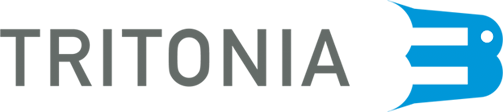Tritonia Finna
In Tritonia Finna you can find the e-resources of your university or university of applied sciences and the printed collections of Tritonia. There are many ways to search material.
In the basic search, the search is performed in a combination of two indexes:
- Books, journals and databases gathers electronic and printed books, journals, databases, theses et cetera.
- Articles and other international e-resources comprehends search in a large international index (Ex Libris Central Discovery Index), which includes articles, book chapters, research publications and other types of resources from numerous data sources. All resources are not available in full text, but there is a possibility to narrow the search to resources available in full text. Searching articles in Finna is easy. However, the interfaces of the databases provide more possibilities for searching and narrowing searches, as well as using possible database specific thesauri.
Use the options to the right to narrow your search. You can also narrow the search by library, material type, year of publication etc.
If the material is available in full text, there is a link to the material.
In advanced search (books, journals and databases) or advanced search (articles and other international e-resources), you can choose to direct your search to one of the indexes. This gives you the opportunity to use all searching and narrowing possibilities. You can sort the search result, for example with newest first.
The browse databases function lists all the databases available through your institution.
The browse e-journals function lists all the databases available through your institution.
Video guides
In LibGuides there are video guides how to use Tritonia Finna: Tritonia Finna video tutorials
Login
Students and staff should always log in using their username. When logging in for the first time, connect your library card to your account. After this you will be able to make reservations and renew loans. Henceforth, always log in to Finna using your username.
External users can log in using the library card number and a PIN code.
Registered users can:
- renew loans and reserve books
- save favourites and searches
- administer user account
- set search alerts
- access the licensed e-resources (applies only to the students and staff)
My Account
Loans
You can view information about your loans and renew loans.
Changing your PIN code or password
You can change your password or PIN code under My information.
Reservations and requests
You can view information about your reservations and requests, and cancel reservations.
Fees
You can view the fees (e.g., overdue items) recorded for your library card.
Library cards and adding your library card
You can add your Tritonia library card to Finna by selecting Add
Favourites
You can add records to your favourites using the button on the search results page or the record page. You can sort selected records into lists of favourites, export records to Refworks, email records or print them in MARC format.
Saved searches, search history and new entries alert
You can save your latest searches either on the search results page or by selecting Save in the latest searches under your saved searches.
Saved searches appear at the top. You can use the new entries alert to receive emails about new records either weekly or daily.
Holds and requests
Items in the library
Textbooks and the newest and most frequently used subject and research literature are placed in the library. Books available in the library can be picked up directly from the shelves and cannot be reserved in Finna. If all items (excluding possible short loans) are borrowed you can place a hold.
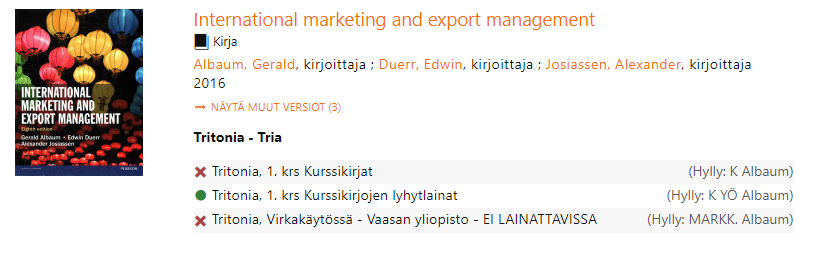
NB! Holds cannot be placed in the following cases
- items available in the library (see Tritonia Express)
- shortloans
- titles/items that already are checked out to you
- books for staff use and project loans
NB! Currently it is not possible to place holds for items at Tritonia Allegro (Jakobstad) in Finna. Please contact tritonia.allegro@novia.fi.
Items in remote stacks
Items that can be borrowed
The remaining subject and research literature is placed in remote stacks outside the library. These items must be requested in Finna in advance. The staff collects items from the remote stacks daily.
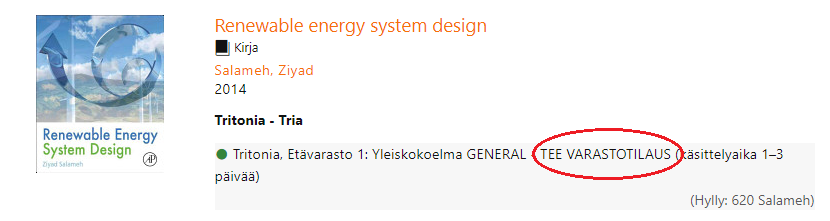
Items for reading room use
In the remote stacks there are also older volumes of journals, special collections and other resources that cannot be borrowed. You can use this form to request the items to read them in the library.
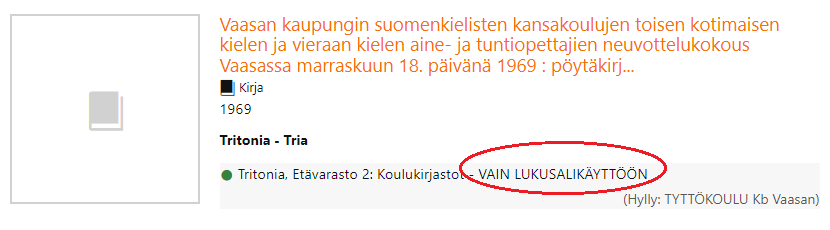
Placing the hold/request
- Find the book in Finna.
- Click the title of the book to get further information.
- Make sure that you logged in to Finna.
- If it is possible to place a hold/request the button "Place hold | request" is visible.
- If needed you can change the date the item is no longer required. By default the hold will be valid for 2 years.
- Click "Place hold | requested".
Pick up and borrow the reserved items
You will receive an e-mail when the requested item is available for pickup and borrowing. The item is available in the pickup shelf for 3 opening days. In Tritonia (Vaasa) you can find your reservations placed according to the last four digits in your personal reservation ID. You can check the last day for pickup and the reservation ID in the item available notice, the Tuudo app or in Finna (Your Account).
Remember to borrow the reserved items with the self-service machine!
If you want to cancel a reservation that has already arrived, email us at loans@uwasa.fi.
How to link
Link and share materials
You can link and share books, journals and other materials in different ways. Open the record view page and:
- Copy the link/URL from the address bar
- Send the link to email
- Share the link on social media
Links copied from Finna automatically include information about remote access service.
Link and share search results
You can copy the link to the search results from the address bar. You can also save the search, take the RSS-feed and send the link via email. These functions can be found at the end of the search results page.
More information about how to link in the databases can be found on Libguides